To add video notes to items in BOLT, look for the Insert Stuff or Record Video buttons.
You can create video notes for a variety of purposes. You can...
- Add video content to your assignment submissions
- Create video discussion threads or responses
- Add video content to your ePortfolio
To use Video Note using the Insert Stuff button in the HTML editor,
1. Click the Insert Stuff button.
2. Select Video Note.
3. In most up-to-date browsers, just click "New Recording" to begin recording your Video Note. (Up-to-date browsers do not rely on flash player to use the feature.You may need to allow recording via your webcam if your browser is older and requires flash to use Video Note. )
Note that if you already have a video you would like to upload, you can click on Upload File to upload it as a Video Note.
You will also be able to add Video Notes wherever you see the Record Video button in BOLT:



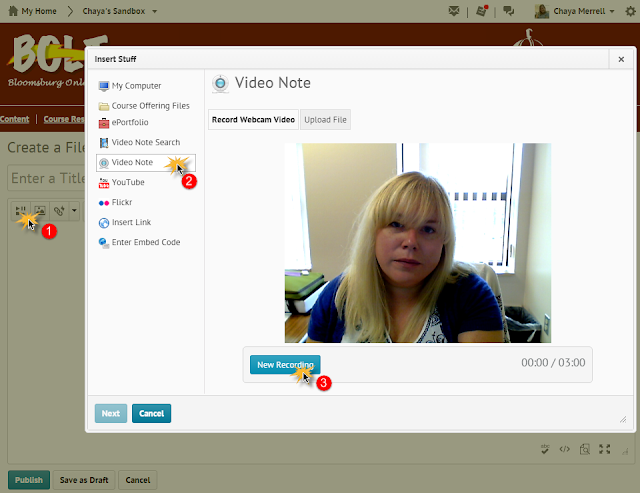


No comments:
Post a Comment